If you’ve ever found yourself retyping SSH credentials or painstakingly resetting your remote sessions in MobaXterm, you’re not alone. Saving MobaXterm session configuration isn’t just a convenience—it’s a game-changer that shaves minutes (sometimes hours) off your daily workflow. Whether you’re an admin juggling multiple servers or a developer hopping between projects, knowing how to preserve and transfer your settings fast is crucial. In this guide, you’ll discover 3 quick methods to save your sessions effortlessly, so every connection is just one click away. Ready to skip the manual setup and boost your productivity? Let’s get started.
Prerequisites: Quick Setup Check Before Saving Sessions
Before diving into saving your MobaXterm sessions, let’s make sure you have everything in place for a smooth setup. Having the right foundation helps avoid headaches later and keeps your saved sessions reliable and easy to access.
Here’s a quick checklist:
- Installed MobaXterm: Ensure you’re running the latest version—updates often include stability improvements and new saving features.
- Basic connection details ready: Know your SSH hostname, username, port, and any authentication method (password, key file). This info is critical for session configuration.
- Credential persistence enabled (optional): If you want MobaXterm to remember passwords or keys, double-check your security settings to avoid saving sensitive data unintentionally.
- Custom environment set up: Before saving sessions, configure preferences like terminal fonts, colors, and macros so your saved session boots with your personalized workspace.
- Backup plan: It’s smart to prepare a folder or cloud location for exporting your session configs, especially if you plan to move them between devices or share with teammates.
Taking a moment now to confirm these prerequisites will make saving and managing your MobaXterm sessions straightforward and hassle-free. Ready? Let’s jump into the first method!
Method 1: GUI-Based Saving – The Easiest Way for Everyday Users
Saving your MobaXterm session through the graphical user interface (GUI) is the quickest, most straightforward way to keep your connection settings intact. It’s perfect for daily users who want to bookmark SSH sessions without fuss.
Step-by-step walkthrough:
- Open MobaXterm and start a new session by clicking the “Session” button at the top left.
- Select the session type (SSH, Telnet, RDP, etc.) depending on your connection needs.
- Fill in the connection details such as hostname, username, and port.
- On the session setup window, look for the “Save” or “Bookmark” option—usually at the bottom or side.
- Give your session a friendly name for easy identification.
- Click OK or Save to store the session in the sidebar for easy access next time.
Customization options:
- Session icons: Assign custom icons to quickly spot sessions.
- SSH options: Save public key authentication settings and tunnels.
- Terminal settings: Customize font size and colors and save these preferences per session.
- Credential persistence: MobaXterm can remember passwords or SSH keys safely if you enable it.
When to use:
Use the GUI saving method if you want a quick, visual way to manage your sessions without manually dealing with config files or complex exports. It’s ideal for SSH session bookmarking and daily remote access.
Visual cues like the saved session list on the left make reconnecting a breeze. If you want to explore deeper syncing or backups, consider the other methods.
For more advanced saving techniques, check out MobaXterm’s configuration export options to handle multiple device setups.
Method 2: Export and Import via INI Files – For Cross-Device Portability
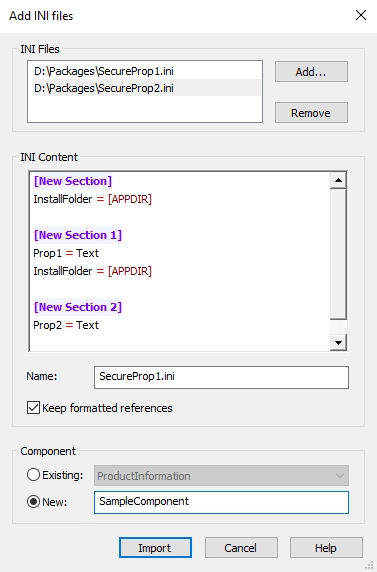
If you need to take your MobaXterm saved sessions from one computer to another or create a portable backup, exporting and importing session configurations using INI files is your go-to method. This lets you move your SSH session bookmarks and connection settings easily, without starting from scratch.
Core Process
- Export: Open MobaXterm, go to the Settings menu, and select Export Network Settings. This creates an INI file that holds your session data, credentials (if saved), and other connection configs.
- Import: On the new device or a fresh install, go to the same menu and pick Import Network Settings to load the INI file. Your sessions will appear just like before.
Handling Complexities
- If you’ve customized your MobaXterm INI file manually or use multihop SSH setups, be cautious. Any edits must keep the INI syntax clean to avoid corrupting your sessions.
- Always create a backup of the original INI file before modifying it.
- For complex setups, like saved credentials or advanced proxy settings, verify they port over correctly after import; sometimes permissions or environment differences can cause issues.
When to Use
- Best for users switching between multiple computers.
- Handy for quick restoration after system reinstall or accidental data loss.
- Useful when standard GUI session exporting isn’t enough or when you want full control over session configs.
Troubleshooting
- If sessions don’t show after importing, check file paths and permissions—sometimes MobaXterm can’t read or write the INI file properly.
- Ensure the MobaXterm version is consistent on both devices; INI structures can vary by version.
- If some connections fail, validate credentials and SSH keys are present and accessible in the new environment.
Using INI files for exporting and importing is a powerful way to keep your MobaXterm sessions synced and portable without relying solely on the GUI. For more on session management and export/import options, check out the MobaXterm configuration tips.
Method 3: Shared Sessions for Team Collaboration – Enterprise-Ready Syncing
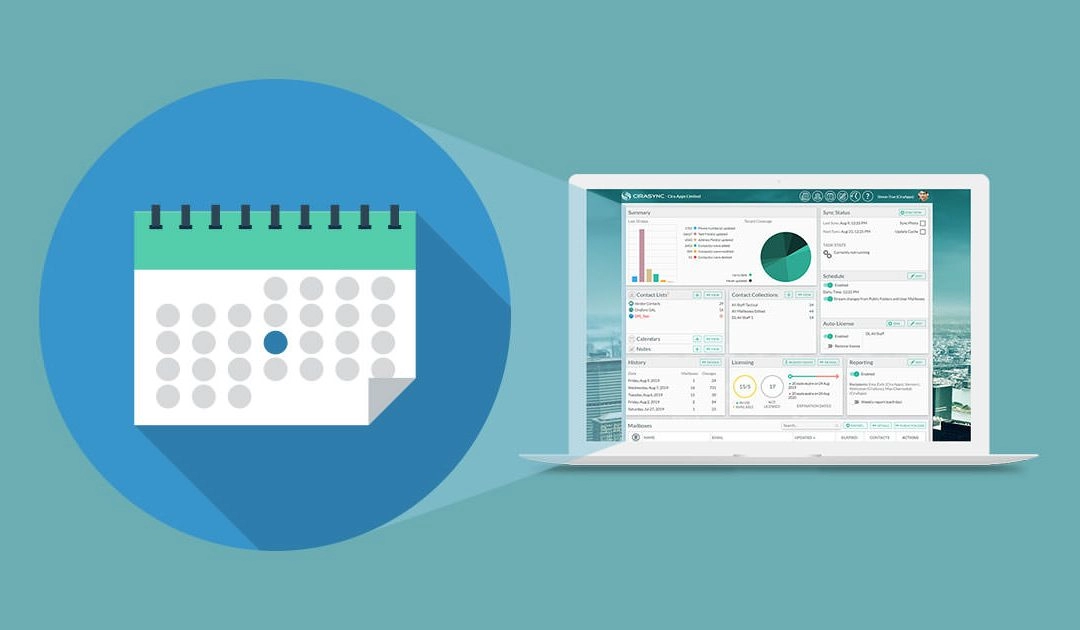
When you’re working with a team, shared MobaXterm sessions can save tons of time by giving everyone access to the same connection setups. This method lets you sync session configurations across multiple users, keeping everyone on the same page and speeding up workflows.
Setup Guide
- Central Storage: Store your session configs on a shared network drive or cloud storage accessible by your team.
- Import Sessions: Team members can import these shared sessions via the MobaXterm “Import sessions” feature, using the exported INI files.
- Sync Updates: Every time someone updates a session config, just re-export and replace the shared INI file to keep everyone synced.
Advanced Features
- Multi-User Access: Manage session permissions if your setup supports it, so only authorized team members can edit sessions.
- Session Tagging: Use tags or naming conventions to organize sessions by project, client, or server role.
- Credential Persistence: Safely store credentials for frequently accessed sessions, reducing repeat password entries.
When to Use
- Ideal for companies where multiple admins or developers access the same remote servers.
- Works great for teams managing shared environments or multi-hop SSH setups.
- Perfect for ensuring consistency in connection configurations across the board.
Security Notes
- Always secure the shared folder or cloud location with proper access controls and encryption.
- Avoid including plain-text passwords in session files; instead, use SSH keys or credential managers.
- Regularly audit shared sessions to clean up outdated or unnecessary configs and protect sensitive info.
Using shared sessions in MobaXterm helps teams collaborate smoothly, maintaining reliability and security while streamlining remote access.
Advanced Tips: Optimizing and Troubleshooting Saved Configurations
To get the most from your MobaXterm saved sessions and connection configs, follow these best practices:
- Regular Backups: Export your MobaXterm configurations often to avoid losing sessions. Use portable MobaXterm backups for quick restores.
- Credential Persistence: Save passwords securely within session settings to skip repeated logins—but avoid this on shared or public machines.
- Organize Sessions: Use folders and descriptive naming to keep SSH session bookmarking clean and easy to navigate.
- Update INI Files Carefully: When editing MobaXterm INI files, back them up first. Even small mistakes can cause connection issues.
Common issues you might face include session loading failures or SSH key mismatches. Here’s how to fix them quickly:
- Session Not Loading: Check that INI files aren’t corrupted or missing.
- SSH Connection Errors: Verify keys and passwords; consider re-importing sessions.
- Configuration Conflicts: Avoid duplicate session names; clear cache if needed.
For integration, try linking MobaXterm with your local SSH config files or centralized credential managers. This streamlines multi-hop SSH setup and enhances connection speed.
Metrics for Success
Track these indicators to know your saved configurations work well:
- Load Time: Sessions should open instantly without lag.
- Connection Stability: Minimal dropped or failed connections.
- User Efficiency: Reduced setup time by reusing saved sessions.
- Collaboration: Team-shared remote connections syncing without conflicts.
Stick to these tips to keep your MobaXterm session save and connection config smooth and reliable every time.