Overview of SSH Clients Why They Matter in 2025
SSH clients are essential tools for secure remote access, allowing users to connect safely to servers, manage systems, and transfer files. As we move through 2025, the demands on SSH clients keep evolving. Users expect not just strong security but also multitasking support, ease of use, advanced automation, and integration with cloud environments like AWS.
At their core, SSH clients enable encrypted connections, protecting credentials and data from potential cyber threats. Today, they serve diverse roles—from quick server access for beginners to complex workflows automation in enterprise settings.
Looking at the top choices, PuTTY remains a lightweight, open-source classic favored for straightforward SSH connections without extras. Xshell targets enterprises with powerful scripting capabilities and flexible session management. Meanwhile, MobaXterm shines as an all-in-one Swiss Army knife for Windows users, combining SSH with built-in tools like SFTP browsers, remote desktop support, and advanced macros.
Next, we’ll dive into a side-by-side comparison of their specs to see which tool fits your needs best in 2025.
Key Features Comparison Head-to-Head Breakdown
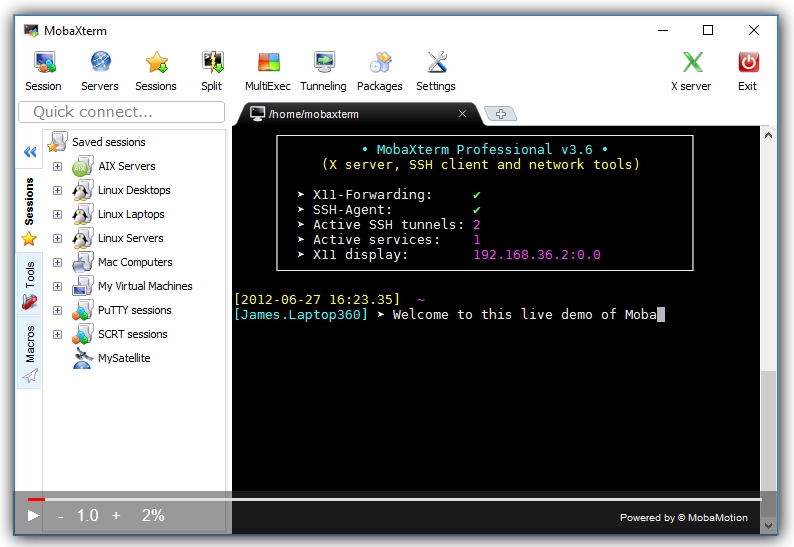
Here’s a quick look at how MobaXterm, PuTTY, and Xshell stack up side-by-side on key SSH client features:
| Feature | PuTTY | Xshell | MobaXterm |
|---|---|---|---|
| Protocols Supported | SSH, Telnet, Rlogin | SSH, Telnet, Rlogin, SFTP | SSH, Telnet, Rlogin, SFTP, RDP, VNC |
| Tabbed Sessions | No | Yes | Yes |
| SFTP Integration | No (Requires PSFTP) | Yes | Yes (Built-in SFTP browser) |
| X11 Forwarding | Yes (Manual setup) | Yes | Yes (Simplified, built-in X server) |
| Macro Scripting | No | Yes | Yes (Macro recorder for easy automation) |
| GUI Customization | Minimal (Basic UI) | Moderate | High (Themes, session manager, portable) |
| Remote Desktop Support | None | None | Yes (Built-in RDP and VNC support) |
MobaXterm’s Edge with Built-in Tools
MobaXterm stands out for bundling a lot into one tool:
- Built-in SFTP Browser: Drag and drop files while connected.
- Remote Desktop Access: Supports RDP and VNC right alongside SSH.
- Advanced X11 Forwarding: Comes with its own X server, making graphical apps easy to run.
- Macros: Record repetitive tasks to save time.
Feature
- PuTTY stays minimalist and lightweight, perfect for quick SSH sessions without extra frills.
- Xshell adds enterprise-ready scripting and tabbed sessions, great for businesses needing automation.
- MobaXterm is your all-in-one Swiss Army knife, perfect if you want SSH plus extra remote tools and built-in automation.
If you want smooth workflows with file transfers and remote desktop access without juggling multiple apps, MobaXterm is hard to beat.
User Interface and Ease of Use Which One Feels Right
When it comes to user interface and ease of use, each SSH client has its own vibe:
PuTTY
- Pros: Simple, no-frills setup makes it quick to start.
- Cons: Clunky when handling multiple sessions since it lacks native tab support, which can be a hassle if you juggle several connections.
Xshell
- Pros: Intuitive tabbed interface keeps things organized. Dynamic port forwarding is easy to set up right from the UI.
- Cons: Scripting features offer power but come with a steeper learning curve – not the best if you want something straightforward.
MobaXterm
- Pros: Modern look with a portable edition that runs without installation. It features a helpful built-in session manager so you can manage lots of connections smoothly.
- Cons: The free version limits some advanced features, which may annoy power users who want everything unlocked.
Usability Scores at a Glance
- Beginners: PuTTY – 8/10 (great for quick basic use)
- Intermediate: MobaXterm – 9/10 (easy with added tools)
- Advanced: Xshell – 8.5/10 (powerful but needs time to master)
Pro Tip: If you’re starting with MobaXterm, check out the [MobaXterm quick-start guide] to get up and running fast with its session manager and built-in tools.
Security and Performance Protecting Your Connections
When it comes to SSH clients, security and performance are non-negotiable. Each tool supports core features like key-based authentication, SSH2 protocol, and strong encryption standards to keep your remote sessions safe.
| Feature | PuTTY | Xshell | MobaXterm |
|---|---|---|---|
| Key Authentication | Yes (via Pageant agent) | Yes | Yes |
| SSH2 Support | Full | Full | Full |
| Encryption Standards | AES, 3DES, Blowfish | FIPS-compliant options | AES, OpenSSH enhanced |
| Audit Logging | No | Yes, enterprise-grade | Limited |
| Passwordless SSH Proxy | No | No | Yes, built-in support |
PuTTY keeps security simple and reliable with its Pageant SSH key agent, making it lightweight and fast on resources—ideal if you want solid basics without bloat.
Xshell steps up with enterprise features like FIPS compliance and detailed audit logging, which is perfect for organizations with strict security policies and regulatory requirements.
MobaXterm shines with robust passwordless SSH proxy support, optimized for low-latency connections meaning faster, smoother sessions—especially handy for cloud setups. Its recent 2025 updates include enhanced OpenSSH certificate support, making it compatible with the newest authentication standards out there.
Performance-wise, PuTTY is the lightest, using minimal CPU and memory, great for quick tasks or older hardware. Xshell uses more resources but balances this with powerful features. MobaXterm handles multi-protocol connections gracefully and delivers solid speed and stability—tested especially on AWS EC2 and similar cloud environments where consistent uptime and speed matter.
In , PuTTY is your lean, secure choice for basics. Xshell caters to enterprise users demanding compliance and audits. MobaXterm offers modern encryption with added features, making it a standout for users who need both security and seamless performance in 2025.
Pricing and Licensing Free vs Premium Value
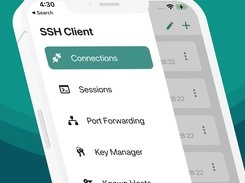
Here’s how PuTTY, Xshell, and MobaXterm stack up when it comes to pricing and licenses in 2024.
| SSH Client | Pricing Model | Cost | Limits |
|---|---|---|---|
| PuTTY | Free, open-source | $0 | No restrictions |
| Xshell | Free for home & school | $0 (limited) | Pro edition starts at $99+ |
| MobaXterm | Free portable + Pro edition | Free / $69+ | Free version limits sessions |
PuTTY remains the go-to free option. It’s open-source and totally free with no tiers or restrictions, making it perfect if you just want basic SSH with no frills.
Xshell offers a free version for home and school use, but if you’re in a business or need advanced features, the professional edition comes in at $99 or more with support included. It’s an investment if you want enterprise-ready scripting and security.
MobaXterm provides a solid free portable edition for casual users, but its professional edition costs around $69+, offering unlimited sessions and enhanced tools like macro automation. This makes it great for freelancers and teams saving time on repetitive tasks.
ROI Analysis
- For freelancers or casual users: PuTTY’s no-cost basic SSH is hard to beat.
- For teams or power users: MobaXterm’s all-in-one setup and automation features provide real time savings and efficiency.
- Xshell fits businesses needing strong scripting and compliance with dedicated support.
Try MobaXterm Professional risk-free to unlock full features and decide if the time-saving benefits make sense for your workflow.
Pros and Cons At a Glance
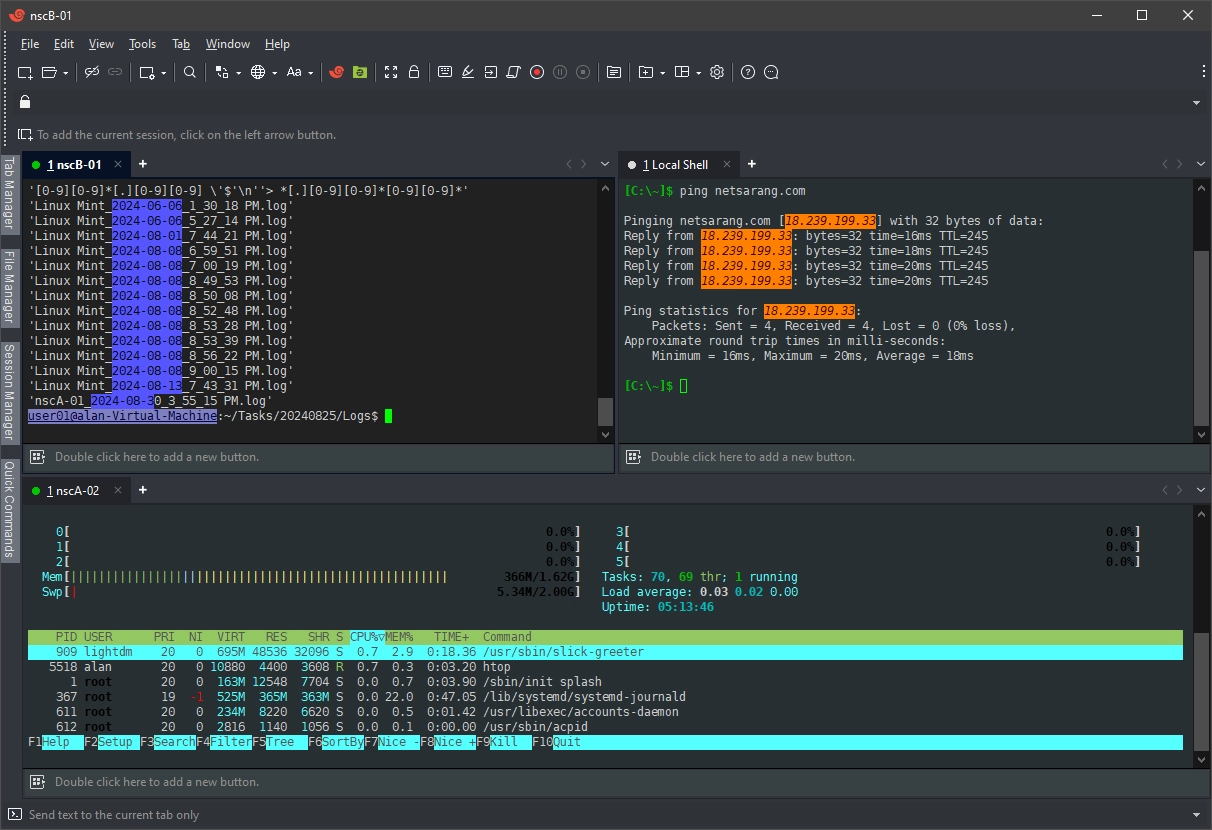
Here’s a quick look at the strengths and weaknesses of each SSH client to help you decide which fits your needs best.
PuTTY
Pros:
- Lightweight and portable
- Completely free and open-source
- Simple setup, perfect for quick SSH connections
Cons:
No built-in file transfer GUI (SFTP needs separate tools)
Lacks native tabbed sessions, making multi-tasking harder
Outdated interface feels clunky for modern workflows
Xshell
Pros:
- Powerful scripting and automation capabilities
- Intuitive tabbed interface for managing many sessions
- Strong enterprise features including audit logging
Cons:
Windows-only, no macOS or Linux versions
Full feature set requires paid license
Steeper learning curve for advanced scripts
MobaXterm
Pros:
- All-in-one multi-protocol suite: SSH, RDP, VNC, SFTP bundled
- Customizable themes and a modern user interface
- Portable edition available for on-the-go use
- Macro recorder and automation tools included
Cons:
- Free version limits some advanced features and sessions
- Can feel a bit bloated for users wanting minimal setup
User Poll Insights
Recent user polls in the U.S. show a split preference:
- MobaXterm leads for versatility and remote desktop integration
- PuTTY remains popular among beginners and freelancers for simplicity and zero cost
- Xshell is favored by enterprise users needing advanced scripting and compliance features
This quick pros and cons breakdown should help you pick the best SSH client for your workflow in 2025.
Use Cases Matching Tools to Your Workflow
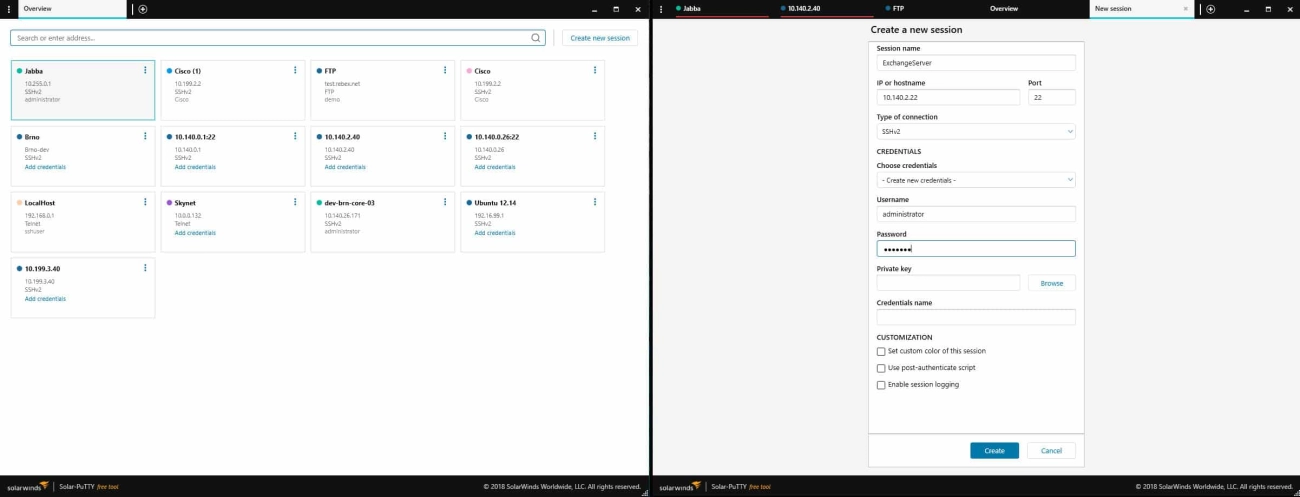
Choosing the right SSH client really depends on what you need it for.
Beginners and Basic Tasks
If you just want to hop onto a server quickly and easily, PuTTY is a solid choice. It’s lightweight, simple, and gets the job done without any distractions.
Enterprise and Scripting
For bigger teams or companies that need advanced scripting, compliance, and detailed session management, Xshell fits well. It’s built with enterprise needs in mind and supports complex automation for IT pros.
Developers and Multi-tool Users
For those juggling multiple protocols and tools—like SFTP, RDP, VNC, plus macros for automation—MobaXterm is the go-to. It’s perfect for DevOps pipelines and developers who want everything in one spot without switching apps.
Real-World Example
Connecting to an AWS EC2 instance? MobaXterm shines here with its one-click SSH setup and integrated SFTP browser. In just a few steps, you can log in, transfer files, and even forward your X11 sessions without extra configuration.
Bottom line: pick PuTTY for simple needs, Xshell for enterprise scripting, and MobaXterm if you want an all-in-one powerhouse that makes remote work smoother.
User Reviews and Community Feedback
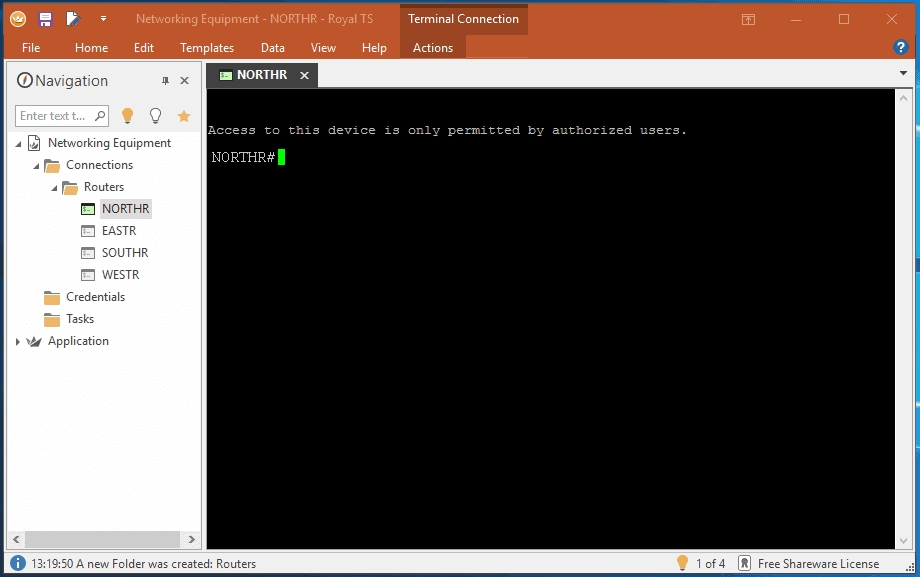
When it comes to real-world experience, community feedback paints a clear picture. On forums like Reddit and Stack Overflow, PuTTY is often praised for its rock-solid reliability and simplicity—many users call it a dependable classic for quick SSH tasks. Xshell earns strong endorsements from professionals who rely on its powerful scripting and enterprise-ready features, especially in corporate environments. Meanwhile, MobaXterm gets a lot of love for its portability and all-in-one setup, with users appreciating how it bundles everything from SFTP to remote desktop in one tool.
Looking at ratings on sites like Slant and G2, MobaXterm consistently scores high, averaging around 4.5 out of 5 stars for versatility and ease of use. This shows it’s a favorite for users who want a comprehensive SSH client without juggling multiple apps.
That said, some common complaints do pop up. PuTTY’s outdated user interface can feel clunky compared to newer options, and many users wish it had modern features like native tabs or built-in file transfers. These critiques have pushed some longtime PuTTY users to explore alternatives like MobaXterm or Xshell for smoother workflows.
FAQs Optimize for Voice Search and Featured Snippets
Here are some common questions about MobaXterm vs PuTTY vs Xshell, designed to give quick, clear answers for easy voice search or featured snippets.
Is MobaXterm better than PuTTY for beginners?
Yes, MobaXterm offers a more user-friendly interface with built-in tools like an SFTP browser and session manager, making it easier for beginners to handle multiple connections compared to PuTTY’s minimal setup.
What does Xshell cost in 2025?
Xshell offers a free version for home and school use. The paid professional editions start around $99 per user, with added support and advanced features aimed at enterprise clients.
Can MobaXterm run on Mac?
MobaXterm is designed mainly for Windows and doesn’t have a native Mac version. For Mac users looking for portable Windows alternatives, tools like PuTTY or commercial apps such as SecureCRT are worth considering.
Are there portable options for MobaXterm?
Yes, MobaXterm has a portable edition that runs directly from a USB stick or folder without installation, perfect for on-the-go Windows users.
What makes these SSH clients good for featured snippets?
Clear answers about core features, pricing, compatibility, and usability help voice assistants highlight relevant info quickly. Using direct, simple language with exact keyword phrases like “MobaXterm vs PuTTY for beginners” or “Xshell cost 2025” improves chances of appearing in rich snippets.
For webmasters, adding schema markup to FAQ sections boosts search engines’ understanding and increases visibility for voice and snippet searches focused on best SSH client for Windows 2025 or SSH tunneling tools comparison.
If you want quick guidance on which SSH client fits your needs, these FAQs get right to the point—no jargon, just straightforward facts.