If you’ve ever struggled with connecting your Windows PC to a remote Linux server, MobaXterm is about to become your new best friend. This all-in-one tool lets you establish secure SSH connections, transfer files effortlessly with SFTP, and even run remote graphical Linux apps via X11 forwarding—all wrapped in a user-friendly interface. Whether you’re a developer, sysadmin, or student, this complete tutorial will guide you step-by-step to master Linux server access using MobaXterm. Ready to unlock a faster, more efficient workflow? Let’s dive in and get you connected—quickly and securely.
What is MobaXterm and Why Choose It for Linux Server Access
MobaXterm is a powerful all-in-one tool designed to simplify remote connections from Windows to Linux servers. It combines a terminal emulator with network tools, making it easy to manage Linux systems without switching platforms.
Key Features Tailored for Windows to Linux Connections
- Built-in SSH client for secure, fast connections
- SFTP file browser that works seamlessly alongside your terminal
- X11 forwarding for running Linux GUI apps on Windows
- Multiple session management to handle several connections at once
- Portable edition available that runs without installation
- Integration with Unix commands via a lightweight embedded Linux environment
MobaXterm vs Alternatives
| Feature | MobaXterm | PuTTY | WinSCP | SecureCRT |
|---|---|---|---|---|
| SSH and SFTP combined | Yes | No (SSH only) | Yes (file transfer only) | Yes |
| X11 Forwarding | Built-in | Requires separate setup | No | Optional but complex |
| Session management | Tabbed interface, saved sessions | Basic session saving | No | Advanced session handling |
| Portable version | Yes | Yes | No | No |
| Embedded Unix commands | Yes | No | No | No |
Choosing MobaXterm means having a rich, integrated environment to access and manage Linux servers on Windows efficiently. It offers a more comprehensive solution compared to standalone SSH clients or file transfer tools, simplifying your workflow and boosting productivity.
System Requirements and Prerequisites

Before you start using MobaXterm to connect to your Linux server, make sure your setup meets these basic requirements:
| Requirement | Details |
|---|---|
| Operating System | Windows 7, 8, 10, or 11 (64-bit preferred) |
| Processor | Intel/AMD compatible CPU |
| RAM | Minimum 2 GB (4 GB recommended) |
| Disk Space | At least 200 MB free for installation |
| Network Access | Stable internet or LAN connection |
| Linux Server Access | SSH enabled on the server |
| Credentials | Username and password or SSH key |
Additional Prerequisites
- SSH Access: Your Linux server must have SSH enabled and allow your IP to connect.
- Firewall Settings: Ensure firewalls on both client and server allow SSH traffic (usually port 22).
- User Permissions: Confirm you have permission to log in remotely on the Linux server.
- SSH Key Setup (Optional): If you want extra security, prepare your SSH key pairs for authentication with MobaXterm.
Getting these basics right will make your connection smooth and secure from the start.
Step 1 Downloading and Installing MobaXterm
Getting started with MobaXterm is simple. First, head over to the official MobaXterm website to download the software. You’ll find two main versions: the Home Edition, which is free and perfect for most users, and the Professional Edition with advanced features for power users. For beginners or casual use, the free Home Edition typically covers all your needs.
After downloading the setup file, run the installer and follow the on-screen instructions. The installation process is straightforward—just accept the default settings unless you have specific preferences. If you want a portable option that doesn’t need installation, you can download the MobaXterm portable edition, which lets you run the program directly from a USB drive or any folder.
Once installed, launch MobaXterm. You’re now ready to connect your Windows machine to a Linux server easily. In the next steps, we’ll cover how to set up your first SSH session and use MobaXterm for secure server access.
Step 2 Creating a New SSH Session to Your Linux Server
Once you have MobaXterm installed, the next step is to create a new SSH session to connect to your Linux server. This process is simple and quick, making it easy to manage your remote Linux environment right from your Windows PC.
Here’s how to create a new SSH session in MobaXterm:
- Open MobaXterm: Launch the application from your desktop or start menu.
- Click on Session: At the top left of the window, click the “Session” button.
- Select SSH: In the session type options, choose “SSH” since you’re connecting securely to your Linux server.
- Enter Server Details:
- Remote Host: Type the IP address or domain name of your Linux server.
- Specify Username: Enter the username you use to log into your Linux server.
- Set Port: By default, SSH connects on port 22. Change this if your server uses a custom port.
- Save Session Name: Give your session a recognizable name to easily find it later.
- Advanced SSH Settings (optional):
- Use SSH key authentication by selecting your private key file if you prefer key-based login.
- Enable X11 forwarding if you want to run GUI apps remotely.
- Click OK: This saves your session and opens a terminal window to connect.
Using MobaXterm’s intuitive session creation wizard makes connecting to your Linux server a breeze, whether you’re managing files, running commands, or setting up complex SSH tunnels. This setup is essential for secure Linux server access from your Windows machine.
Step 3 Establishing the Connection and Authenticating
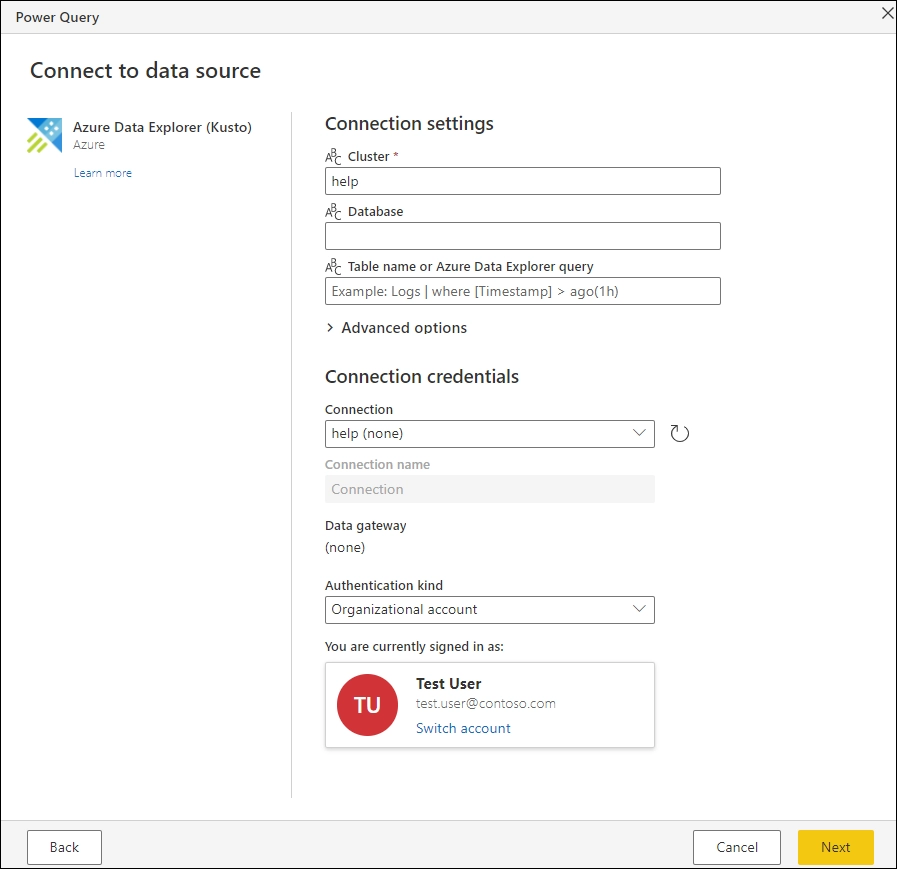
Once you’ve created your SSH session in MobaXterm, it’s time to connect and authenticate. Double-click your saved session or select it and hit Connect. MobaXterm will then open a terminal window and start the SSH handshake with your Linux server.
Here’s what happens next:
- Server verification: The first time you connect, MobaXterm will ask if you trust the server’s key fingerprint. This is normal—just confirm to continue.
- Authentication method: Depending on your setup, MobaXterm will ask for your password or use your SSH key for login.
- If you use password authentication, simply type in your Linux user password.
- For SSH key authentication, make sure you’ve loaded your private key in MobaXterm or specified its location beforehand.
- Successful login: After authentication, you’ll see the Linux shell prompt inside MobaXterm, signaling a successful connection.
Remember, if your server uses two-factor authentication or requires a custom port, MobaXterm will accommodate that during connection setup. This smooth connection and authentication process is why many professionals prefer MobaXterm for Windows to Linux server access.
Step 4 Navigating the MobaXterm Interface Post Connection
Once you’re connected to your Linux server using MobaXterm, the interface makes managing your session straightforward. Here’s what you’ll see and how to make the most of it:
-
Terminal Window: This is where you interact with your Linux server via SSH. It supports multiple tabs, so you can run several sessions side by side without closing any.
-
Sidebar: On the left, you’ll find a sidebar showing active sessions and tools like the file browser, SSH key manager, and more. It helps keep your workflow organized.
-
SFTP File Browser: When connected, MobaXterm automatically opens an SFTP panel at the right or bottom. It lets you drag and drop files between your Windows machine and the Linux server easily.
-
Toolbar: At the top, you’ve got quick access buttons for things like creating new sessions, running commands, or opening a local terminal window.
-
Tabs and Split View: You can open multiple SSH sessions in tabs or split the terminal screen to view several sessions at once. This comes in handy if you’re monitoring multiple servers or running different tasks.
Navigating this clean and intuitive setup allows you to manage your Linux server efficiently, combining terminal commands with easy file transfers and session control—all in one window.
Advanced Features Beyond Basic SSH Connections
MobaXterm isn’t just about simple SSH access—it offers several advanced features to make your Linux server management smoother and more powerful. Here’s a quick look:
| Feature | What It Does | Why It Matters |
|---|---|---|
| File Transfer with SFTP | Securely move files between your Windows PC and Linux server using built-in SFTP. | Saves time and avoids separate apps for file management. |
| X11 Forwarding for GUI Apps | Run graphical Linux apps on your Windows machine by forwarding the X11 display. | Perfect if you need GUI programs without full desktop access. |
| SSH Tunneling and Jump Hosts | Create secure tunnels or connect through intermediary servers (jump hosts). | Helps access servers behind firewalls or boosts security. |
| Remote Monitoring | Get real-time system stats and logs directly within MobaXterm. | Keeps your finger on the pulse of server health and activity. |
These advanced tools give you more control and flexibility, whether you’re transferring files, managing GUI apps remotely, or navigating complex network setups. Using SFTP inside MobaXterm, for example, eliminates the need for separate FTP software—which is a major convenience for busy admins.
Similarly, X11 forwarding lets you run Linux graphical apps seamlessly without switching devices. If your server setup requires extra security or multi-step connections, SSH tunneling and jump hosts handle that gracefully.
Overall, these features make MobaXterm a complete companion for anyone managing Linux servers from Windows, helping you work faster and smarter from one unified interface.
Troubleshooting Common Connection Issues
When using MobaXterm to connect to your Linux server, you might run into some common connection problems. Here’s how I handle them quickly and effectively:
1. SSH Connection Refused
- Double-check your server’s IP address and port number (default is 22).
- Make sure the SSH service is running on the Linux server (sudo systemctl status sshd).
- Confirm your firewall settings on both your PC and server aren’t blocking the connection.
2. Authentication Failures
- Verify your username and password are correct.
- If using SSH key authentication, confirm that your private key is properly loaded in MobaXterm.
- Ensure the corresponding public key is added to the server’s ~/.ssh/authorized_keys file with correct permissions.
3. Timeout Issues
- Slow or unstable network connections can cause timeouts.
- Increase the connection timeout in MobaXterm’s SSH settings.
- Try connecting from a different network or VPN if possible.
4. SFTP File Transfer Problems
- SFTP relies on SSH, so if SSH isn’t working, SFTP will fail too.
- If you get permission errors uploading files, check directory permissions on the server.
5. X11 Forwarding Doesn’t Work
- Be sure you enabled X11 forwarding when setting up the SSH session in MobaXterm.
- Confirm the Linux server has xauth installed and X11 forwarding allowed in the SSH config (/etc/ssh/sshd_config).
- Check your local firewall is not blocking X11 traffic.
6. Jump Host Connection Fails
- Verify jump host details are correct and reachable.
- Make sure the jump host allows forwarding to the final Linux server.
If you’re still stuck, MobaXterm’s detailed session logs and error messages are a good place to start troubleshooting. Keeping your MobaXterm updated and your server properly configured keeps most issues at bay. This way, you get reliable Linux server access without hiccups.
Best Practices for Secure and Efficient Linux Server Management with MobaXterm
Using MobaXterm for Linux server access is powerful, but staying secure and efficient is key. Here’s how I make the most of it while keeping my servers safe:
-
Use SSH Key Authentication
Avoid passwords whenever possible. Generate SSH keys and use them with MobaXterm for faster, safer logins. This cuts down on the risk of brute force attacks.
-
Keep MobaXterm Updated
Always run the latest version. Updates patch security holes and often add useful features that improve your workflow.
-
Choose Strong Session Names and Save Settings
Clear naming for each server session helps you avoid mistakes, especially if you access multiple servers. Save your session settings, including authentication methods, for smoother reconnections.
-
Limit Access with Jump Hosts and SSH Tunnels
If your servers are behind firewalls, use MobaXterm’s jump host and SSH tunneling features to securely hop between systems without exposing them to the internet.
-
Enable X11 Forwarding Only When Needed
GUI forwarding is handy but can open security risks. Make sure it’s enabled only for sessions where you need to run remote apps with a graphical interface.
-
Use the Built-In SFTP Browser for File Transfers
Avoid third-party tools for file transfers. MobaXterm’s SFTP panel is integrated and secure, making it easy to drag and drop files between your Windows machine and your Linux server.
-
Monitor Active Sessions and Logs
Regularly check session logs and active connections to spot any unusual activity. MobaXterm lets you keep track of multiple sessions simultaneously.
-
Backup Your Configuration
If you use MobaXterm’s portable edition, back up your config files often. Losing connection setups can slow you down big time.
Following these best practices helps me connect to Linux servers reliably and securely using MobaXterm, making server management easy and worry-free.