Prerequisites: Getting Your Setup Ready
Before you dive into connecting to Windows Remote Desktop using MobaXterm, let’s make sure your setup is ready. Here’s what you need to do:
1. Download and Install MobaXterm
Start by downloading the latest version of MobaXterm from the official website. The free version is perfect for most users, and installation is straightforward. MobaXterm is a portable remote desktop tool, so you can run it without a complex setup.
2. Enable RDP on the Target Windows Machine
Remote Desktop Protocol (RDP) must be enabled on the Windows PC you want to connect to. To do this:
- Open Settings > System > Remote Desktop.
- Toggle Enable Remote Desktop on.
- Note: Ensure the Windows version supports RDP (Pro, Enterprise editions, etc.).
3. Gather Connection Details
You’ll need a few critical pieces of info:
- The IP address or hostname of the Windows machine.
- The username (usually your Windows user account).
- The password for the user account.
- Optional: Domain name if the PC is on a corporate network.
4. Understand Security Basics: Network Level Authentication and SSH Gateways
Security is key, especially with RDP connections.
- Network Level Authentication (NLA) enhances security by requiring authentication before a session is established. It’s highly recommended to keep NLA enabled.
- If you’re connecting over unsecured networks or want to add an extra layer of security, consider setting up an SSH gateway inside MobaXterm to tunnel your RDP session securely.
With these prerequisites in place, you’re set for a smooth and secure remote desktop experience using MobaXterm!
Step-by-Step Guide: Basic RDP Connection in MobaXterm
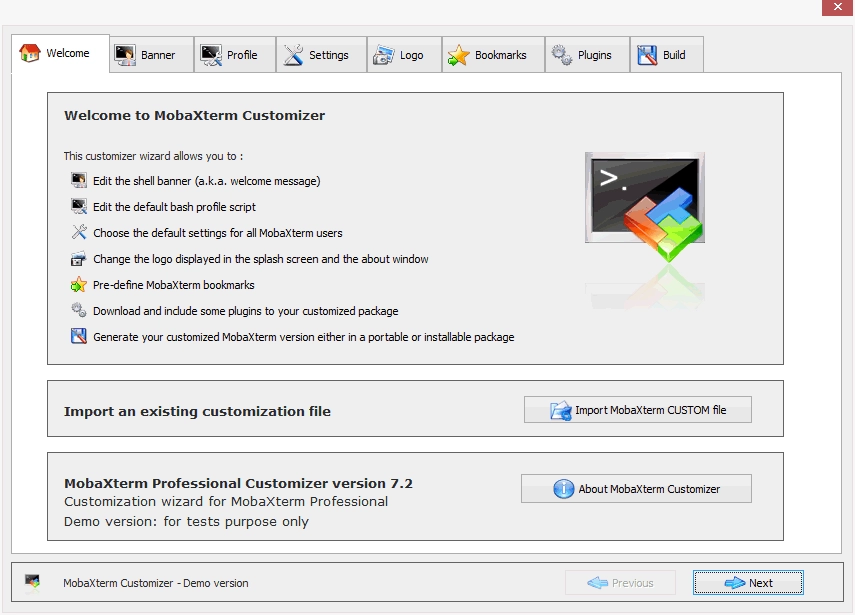
Getting connected to a Windows remote desktop using MobaXterm is straightforward. Here’s how you do it:
-
Launch MobaXterm and create a new session
Open MobaXterm on your PC. Click on the “Session” button in the top left corner to start a new session. Choose RDP (Remote Desktop Protocol) from the session types.
-
Configure session parameters
Enter the IP address or hostname of the Windows machine you want to access. Add your Windows username and password. If needed, specify the domain name. You can also adjust display settings like resolution and color depth here.
-
Establish the connection
Hit the “OK” or “Connect” button. MobaXterm will initiate the RDP connection. If everything is set correctly, you’ll see the Windows desktop loading in a new tab within MobaXterm.
-
Navigate the remote desktop
Once connected, you can work on the remote Windows system as if you were sitting right in front of it. Use your mouse and keyboard normally—MobaXterm supports clipboard sharing, so copying text and files back and forth is smooth.
-
Disconnect and save
When you’re done, simply close the session tab or use the disconnect option. You can save your session for quick access next time, making repeat connections faster and hassle-free.
This basic setup covers most Windows remote access needs. For more customized connections or security options like SSH tunneling, keep reading to unlock MobaXterm’s full potential.
Check out more about MobaXterm session management here.
Advanced Configurations: Unlock MobaXterm’s RDP Power
MobaXterm isn’t just your basic remote desktop tool—it packs some powerful features that can make your Windows remote access smoother and more secure.
Multi-Session Tabs and Organization
You can open multiple RDP sessions in tabs, keeping your workspace neat and easy to manage. This setup is perfect if you’re juggling several remote machines—switch between sessions without clutter or confusion.
SSH Tunneling for Secure RDP
If you’re worried about security, MobaXterm lets you create SSH tunnels to encrypt your RDP traffic. This is great for safely connecting over untrusted networks or bypassing strict firewalls. Simply configure an SSH gateway in your session settings, and your RDP connection will be wrapped in a secure tunnel.
Customization Options: Keyboard, Sound, Drives
MobaXterm lets you customize how your remote desktop behaves:
- Keyboard settings: Adjust key mappings to match your local layout or fix special key issues.
- Sound forwarding: Enable or disable sound from the remote machine.
- Drive sharing: Access your local drives from the remote session to easily transfer files.
Performance Tuning
You can optimize RDP performance by tweaking display quality, disabling wallpapers, or limiting visual effects. These tweaks help speed up responsiveness, especially on slow or busy networks.
Integrating with Other Protocols
Beyond RDP, MobaXterm supports SSH, VNC, and FTP/SFTP—all within one interface. You can seamlessly combine these protocols to fit your workflow, like managing files over SFTP while connected to a remote Windows desktop.
MobaXterm’s advanced settings give you full control over your remote sessions, combining ease of use with the flexibility professionals need. For more tips on remote desktop setups, check out this guide and explore other MobaXterm features on the official site.
Troubleshooting Common RDP Issues in MobaXterm
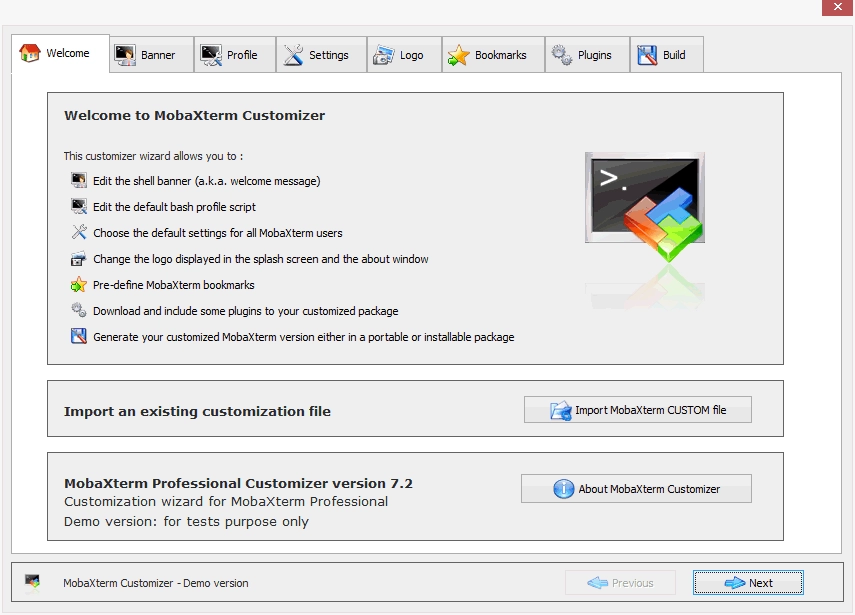
Running into problems with your Windows remote desktop connection using MobaXterm? Here’s a quick guide to help you fix the most common issues and get back on track.
Connection Failures Diagnostic
- Check network access: Make sure both your PC and the target Windows machine are on the same network or properly reachable via VPN or firewall settings.
- Verify RDP is enabled: Sometimes, the remote PC may have RDP disabled; confirm it’s turned on in System Properties > Remote settings.
- Firewall settings: Windows Firewall or other third-party firewalls may block the RDP port (default 3389). Allow MobaXterm or open the port if needed.
Black Screen or Frozen Sessions Fixes
- Update your version: Older versions of MobaXterm sometimes have display bugs; keeping the app updated can resolve this.
- Session restart: If the screen goes black or freezes, disconnect and reconnect the session. Sometimes restarting the remote machine helps too.
- Check graphic settings: Try lowering color depth or disabling bitmap caching in your RDP settings within MobaXterm.
Authentication and Security Hurdles
- Credentials check: Double-check your username and password—typos happen. Use the domain\username format if connecting to a domain-joined machine.
- Network Level Authentication (NLA): If enabled on the target PC, your MobaXterm version must support NLA. Disable NLA on the remote machine as a last resort.
- SSH gateway issues: If you use SSH tunnels for added security, verify SSH credentials and tunnel configuration in MobaXterm are correct.
Performance Bottlenecks
- Optimize settings: Turn off resource-heavy features like desktop background, font smoothing, and animations if your connection feels slow.
- Bandwidth check: Slow internet speeds can cause lag. For unstable networks, tweak compression and caching settings in MobaXterm.
- Multi-session impact: Running multiple RDP sessions simultaneously uses more resources. Close unused sessions to free up memory and CPU.
MobaXterm-Specific Quirks
- Session save issues: Sometimes session details don’t save properly. Manually export your sessions or use session management tools inside MobaXterm.
- Port conflicts: If MobaXterm can’t connect, verify no other apps are blocking or using the default RDP port.
- Portable mode limits: If you’re using MobaXterm portable, some settings might not persist between sessions—plan accordingly.
For more detailed troubleshooting or to explore advanced configurations, check out the MobaXterm Remote Desktop Protocol tutorial.
Staying aware of these common hiccups will help you keep your Windows remote access smooth and reliable!
Best Practices and Security Tips for RDP with MobaXterm
Keeping your Remote Desktop sessions safe and efficient is key when using MobaXterm. Here are some top tips to make sure your connections stay secure and your workflow stays smooth.
Secure Your Sessions with Strong Passwords and 2FA
- Always use strong, unique passwords for your Windows login and MobaXterm sessions.
- Enable Network Level Authentication (NLA) on the Windows machine for an extra security layer.
- Whenever possible, add two-factor authentication (2FA) to your remote access setup—this drastically reduces the risk of unauthorized access.
Workflow Efficiency with Macros and Bookmarks
- Use MobaXterm’s macros feature to automate repetitive tasks and speed up your remote work.
- Bookmark your favorite or frequently used remote sessions for quick access. This saves time and keeps your sessions organized.
- Organize your sessions using the multi-tab interface for easy switching between multiple remote desktops.
Compliance and Auditing Essentials
- Keep track of who accessed which remote sessions and when by enabling logging in MobaXterm.
- Regularly audit your session logs to spot any unusual activities. This helps maintain compliance with security policies, especially in corporate environments.
Scaling for Teams: Session Sharing and Training
- Share session configurations with your team to maintain consistent settings and security standards.
- Use MobaXterm’s session sharing and screen-sharing features for collaborative work and training purposes.
- Train your team on best practices for RDP security to reduce risks across the board.
By following these best practices, you not only protect your Windows remote desktop connections but also improve your productivity with MobaXterm. For more detailed tips and guides, check out additional resources in the MobaXterm RDP setup section.